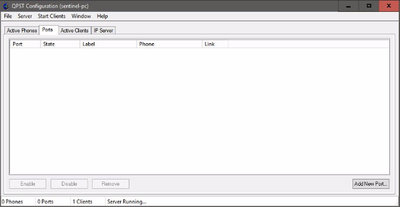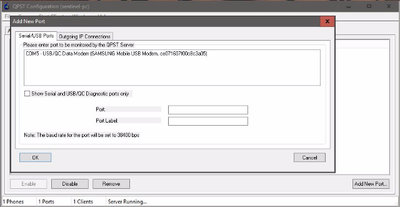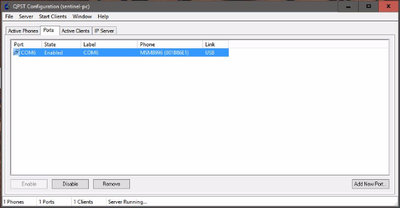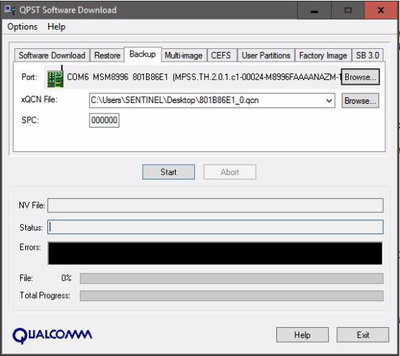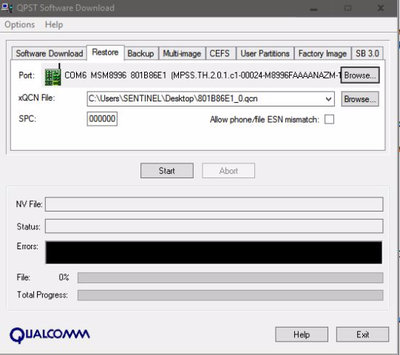Changing your IMEI# on Samsung Galaxy Note 7
Learning Tutorial: IMEI# modification within non-volatile RAM for non-rooted SM-N930 models. This is the research I have so far and cannot fully authenticate that it works.
Samsung has restricted access to their unlocking servers for Note 7 to services that offer IMEI# unlocking.
If you want to change the IMEI # within your phone for research & development purposes as well as ethically, there are a few methods one can take in doing so.
This method was tested on: SM-N930A [graceqlteuc] Android Marshmallow version 6.0.1 [green battery, pre-60% limit firmware] So, it is my understanding that editing the build_prop file will only work as a “spoof” and not actually change your IMEI#, it will only tell your Android OS that it is different, not the carrier. In order to change the way the Android OPERATING SYSTEM shows YOU the IMEI # when you look you must edit the build prop file if you have root.
Since we do not have root and don’t care about “spoofing” the IMEI#, you need to edit the nv_data of the phone. IMEI information is stored in /data/nvram/md/NVRAM/NVD_IMEI/MP0B_001 of your phone in the non-volatile memory.
——————————————————————————————————————–
What you’ll need:
• A Brain
• Samsung Galaxy Note 7 (worked on rooted devices too)
• Proper USB Drivers for PC
• Valid IMEI # (preferably exchanged with an international user) (DO NOT start swapping IMEI#’s or posting them publicly, here or anywhere. If you need mediation swapping IMEI#’s, please do so through a forum Moderator or Alliance++ member.) You may also talk to @rudolf.hohenfelse about his findings with N7 IMEI validation (without swapping)
• Windows 7/8/10 Computer (tested to work on 2 win7 systems and 1 win10 system)
• QPST Configuration: QualComm Product Support Tool via QPST.2.7.437 (see attached for download)
• Hex Editor: I used Hex Editor Neo but if you prefer and/or have used another, go with what you know. I believe a free trial comes with this editor, so I’ve attached this as well.
——————————————————————————————————————
Step 1: (non-rooted)
Install QPST (via QPST.2.7.437.msi) [attached at bottom]
– Connect Phone to USB via PC
– Dial *#0808# (works on my AT&T Note 7, might need to find your code to open this)
– Choose: RNDIS + DM + MODEM
– Developers Options (see other tutorial if you don’t know how to do this):
– OEM Unlock (not sure if it’s necessary, mine is on)
For rooted users, to open PhoneUtil to change USB Settings, download Terminal Emulator and issue the command:
CODE:
su -c 'am start -n com.sec.android.app.phoneutil/com.sec.android.app.phoneutil.USBSettings'Step 2:
Open QPST: Click Add New Port (bottom right)
Uncheck: Show Serial and USB/QC Diagnostic ports only
– Select your phone, hit OK (will add your COM port to list)
Click Start Clients -> Software Download -> Backup (Tab)
Make sure you hit [Browse] and choose *.QCN and not xQCN (which is an XML file)
Choose a file name to save it as whatever_backup.qcn
Hit start.
Once it completes, go to Step 3.
Step 3:
Locate _backup file you just made. Make a COPY of it. You should have 2 copies of the same file now. Put one of them somewhere safe, as it’ll be your actual backup.
– Using the other file now, open your Hex Editor program.
– In Hex Editing program, open the QCN file you’re using to do this test.
For this example, I’m using a made up IMEI #. Locate your IMEI#: (example): 329709261019971
In the hex editor program you will need to search for a HEX string, so searching for your IMEI number as-is wont work. Format your IMEI # based off of the example above:
If this was your IMEI#: 329709261019971 you’ll need to format it like this: 3 29 70 92 61 01 99 71 and finally: 3A 92 07 29 16 10 99 17
add an “A” to the first integer and flip every set of two.
Do the same thing to the new IMEI # (from a valid Note 7) that you plan to swap it with. Search for 3A 92 07 29 16 10 99 17 (your IMEI # newly formatted)
Find -> Replace with newly formatted IMEI# (the one ur using to swap)
Save file
Step 4:
Open QPST
Click Start Clients -> Software Download -> Restore (tab)
[Browse] for your newly saved *.qcn file from Hex Editor program that you just edited.
Hit Start, wait for it to restore.
Reboot phone.
—- This is where we are unsure still —-
Test results:
Test 1: Used Fake made up IMEI# in QCN file 6 69 69 69 69 69 69. Service did not come back.
Test 2: Used REAL IMEI# from Verizon Note 7 on an AT&T QCN file and service was lost temporarily. After reboot, service came back. Since we did not edit the build_prop file, the Android OS does not SHOW a new IMEI#, however, since -actual- IMEI# info is stored in nvdata, I’m not fully sure if the number will report differently if blacklisted by carrier.
I’ll add more later, just getting this up here for now so people can see.
Neo Hex Editor Download | QPST 2.7.437 Download
Original article posted on my Android forum, and can be referenced here.